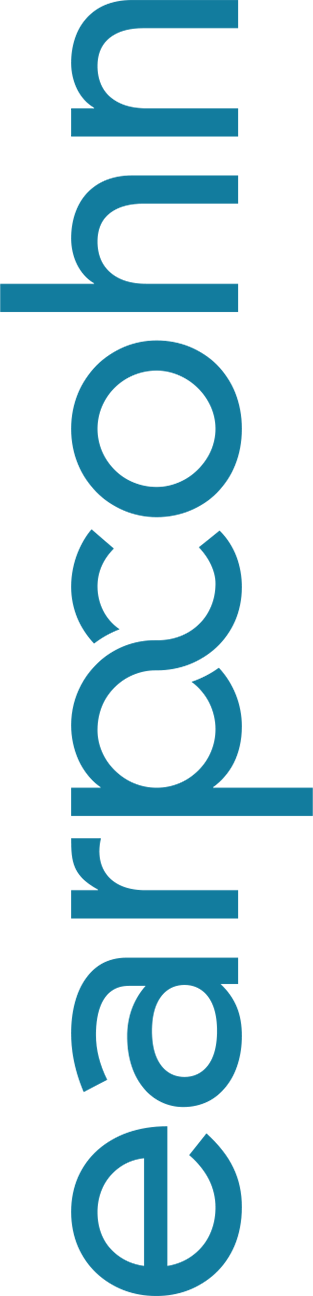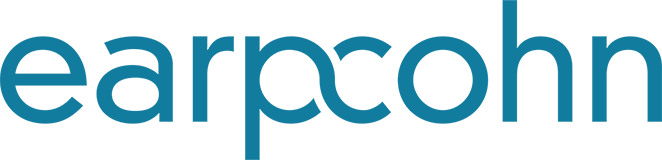Accessibility
Most web browsers allow you to change view settings and text sizes. Below are instructions on changing view settings for better accessibility.
Internet Explorer
Click on the “View” menu, and scroll down to “Text Size.” Click on “Larger” or “Largest” to increase the text size.
For more information, please see Internet Explorer Accessibility.
Mozilla Firefox
Click on the “View” menu, and scroll down to “Zoom.” Click on “Zoom In” until the text becomes comfortable to read.
For more information, please see the Firefox Accessibility page.
Safari
Click on the “View” menu. Scroll down and select “Zoom In.” Select “Zoom Text Only” to only increase the text size.
For more information, please see Safari’s features page.
Opera
Click on the “View” menu, and scroll down to “Zoom.” Increase the zoom percentage until the website becomes comfortable to read.
For more information, please see Opera’s special settings page.